Integration Journey
Understand the Integration journey before you commence.
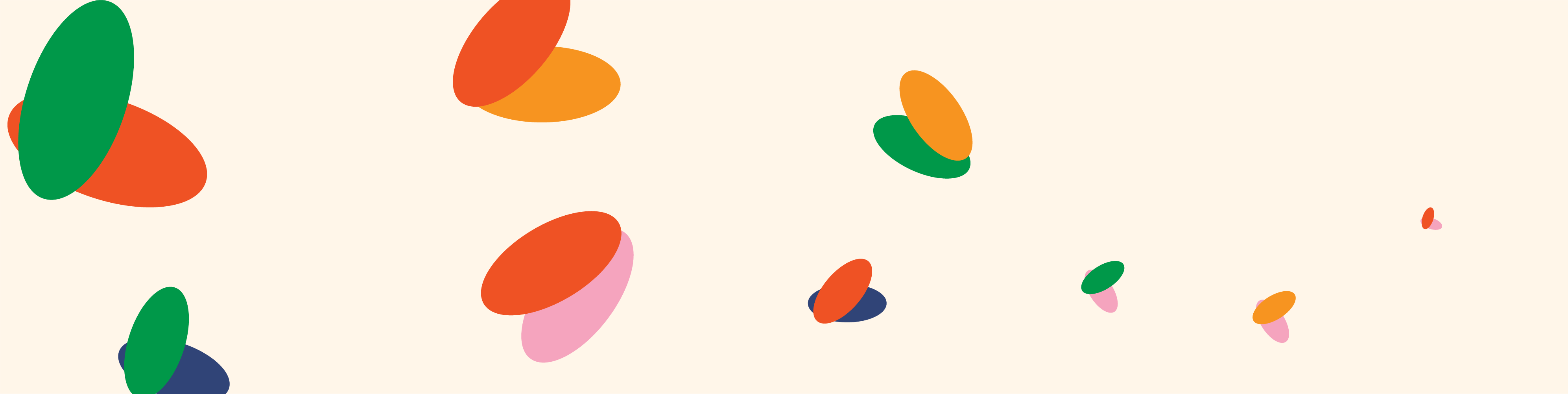
To integrate Flutterwave into your application, follow this step-by-step guide.
Step 1. Creating a Developer Account
Sign up for a free developer account. This gives you access to our sandbox environment, where you can test and simulate all our features.
In the sandbox (test) environment, you will be able to:
- Receive payments using mock account data.
- Mock bank and mobile money transfers.
- Simulate webhooks and errors
Learn more about testing in the sandbox.
Step 2. Configure Your Integration
Flutterwave supports multiple integration options depending on your stack and needs:
- Flutterwave standard - Generate Flutterwave checkout UI using the standard API.
- Libraries (SDKs) and Plugins
- Direct API integrations - Process payment from your server using Flutterwave's endpoints.
New to APIs?
Read this beginner-friendly guide to understand how APIs work and how to use them in your app.
Once you’ve picked an integration method, test it thoroughly using sandbox credentials and mock data. We’ve compiled common errors and best practices to help you troubleshoot issues early.
Step 3. Create Your Account
After completing your integration, sign up for a production account. This account gives you access to actual transaction processing capabilities.
Step 4. Completing Your KYC
To start making live transactions, you will need to complete your KYC verification process, which involves submitting a copy of your business registration and other documents.
Step ∞. Going Live🎉
Once your account is verified and approved, you're ready to start accepting real payments in 30+ currencies from your Flutterwave dashboard.
Before you start transacting:
- Explore your dashboard: It has more settings and features than the test mode. Watch our quick demo to learn your way around.
- Review your integration: Use our go-live checklist to double-check everything works as expected.
- Transfer your settings: Apply the same configurations (webhooks, redirect URLs, allowed domains, etc.) from test mode to your live account
Updated 4 days ago
